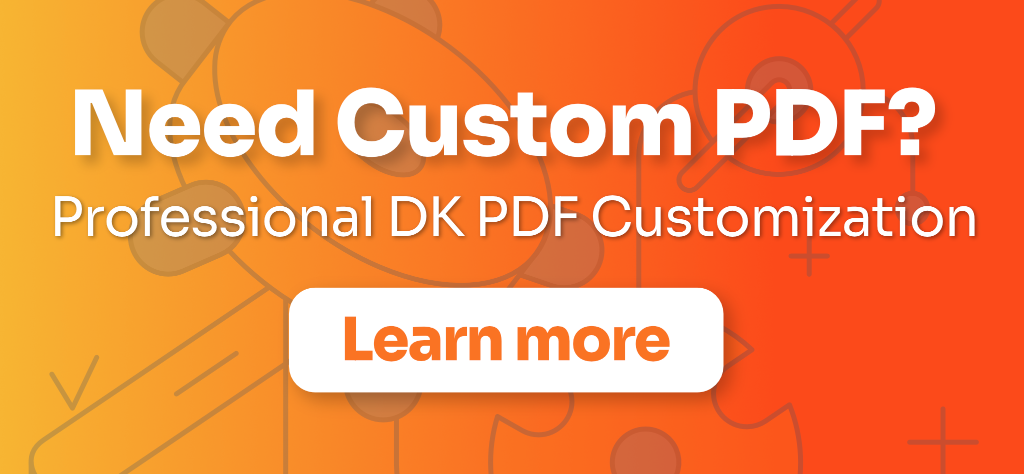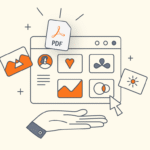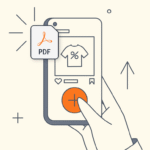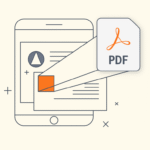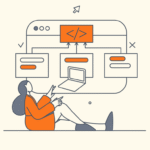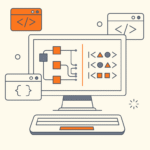Your products are already beautifully organized in WooCommerce. Why waste hours recreating that information in separate documents? A proper WooCommerce product catalog to PDF solution creates value for both you and your customers.
Benefits for Your Store
For B2B Sales: Generate instant product catalogs for wholesale clients who need to review your entire inventory. Send a single PDF with all products, prices, and SKUs instead of countless emails with individual product links.
For Email Marketing: Attach seasonal catalog PDFs to newsletters. Customers can browse your collection even when they’re offline.
Benefits for Your Customers
Offline Shopping Experience: Your customers can download product catalogs and browse at their leisure without needing internet access. Perfect for commuters, travelers, or anyone with unreliable connectivity.
Better Decision Making: Having all product information in one downloadable document helps customers compare options side-by-side, take notes, and make more informed purchasing decisions.
What You’ll Learn in This Guide
This tutorial covers everything you need to create professional WooCommerce product to PDF catalogs:
- Setting up DK PDF plugin for WooCommerce products
- Creating PDFs from single product pages
- Generating PDFs from your entire shop or category-specific product catalog
By the end, you’ll be able to generate any product catalog PDF your business needs in seconds.
Setting up DK PDF for WooCommerce products
Step 1: Install and Activate DK PDF
First, let’s get the DK PDF plugin installed on your site.
- Go to your WordPress dashboard
- Navigate to Plugins > Add New
- Search for “DK PDF”
- Click Install Now on the DK PDF plugin by Dinamiko
- Click Activate once installation completes
Step 2: Configure DK PDF
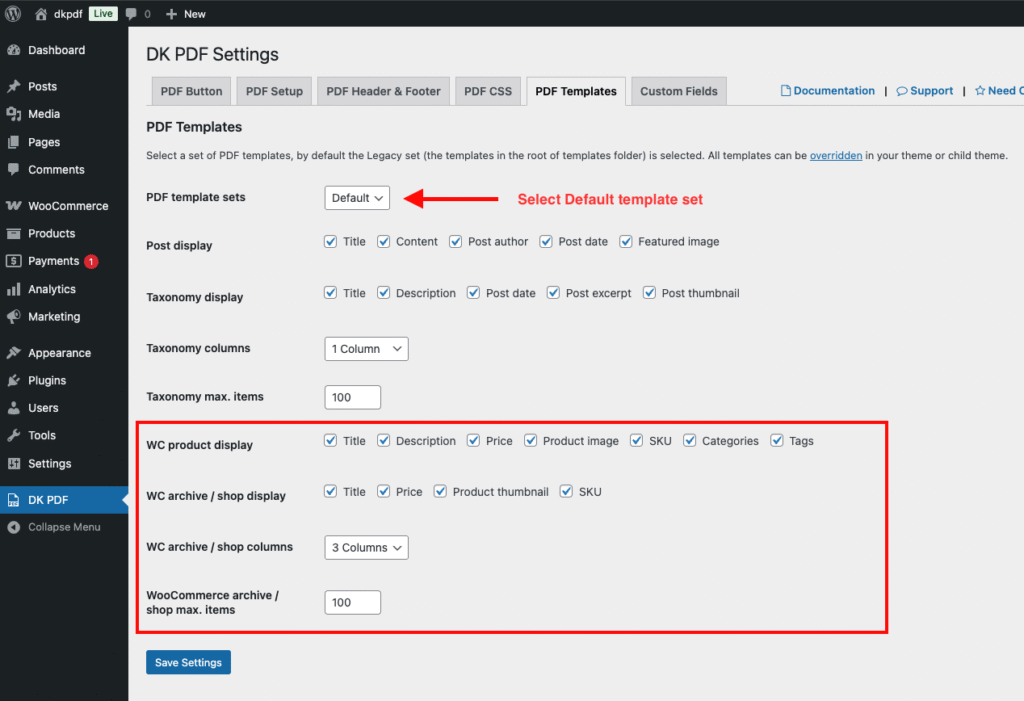
- Navigate to DK PDF Settings > PDF Templates tab and select “Default” in PDF template sets
- Configure WooCommerce Product, Archive and Shop display
- Navigate to PDF Button tab and select “product“, “product_cat” and “product_tag” in Post types and Taxonomies to apply
Creating PDFs from single product pages
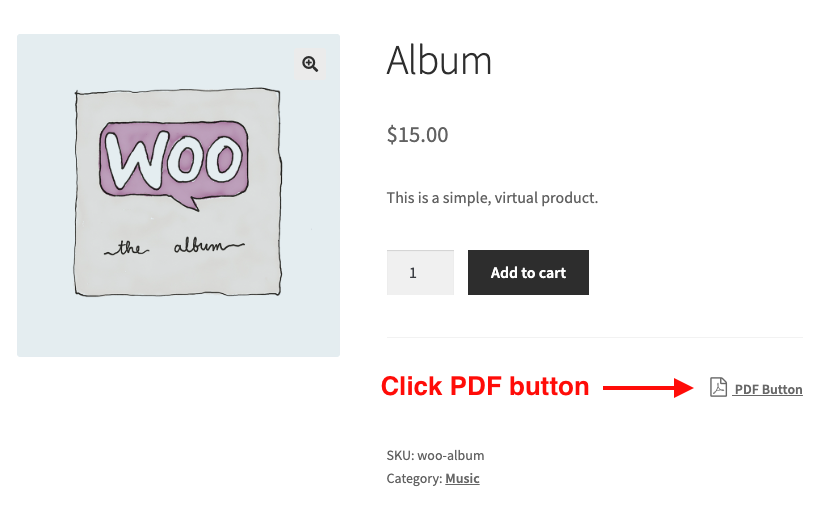
Now for the fun part, let’s generate your first WooCommerce product to PDF.
- Navigate to any product page on your WooCommerce store front-end
- Look for the PDF Button (it appears near your product content based on your settings)
- Click the PDF button
Depending on your DK PDF settings, the browser will either open the PDF in a new tab or download it automatically:

Create PDFs from Product Categories or Shop
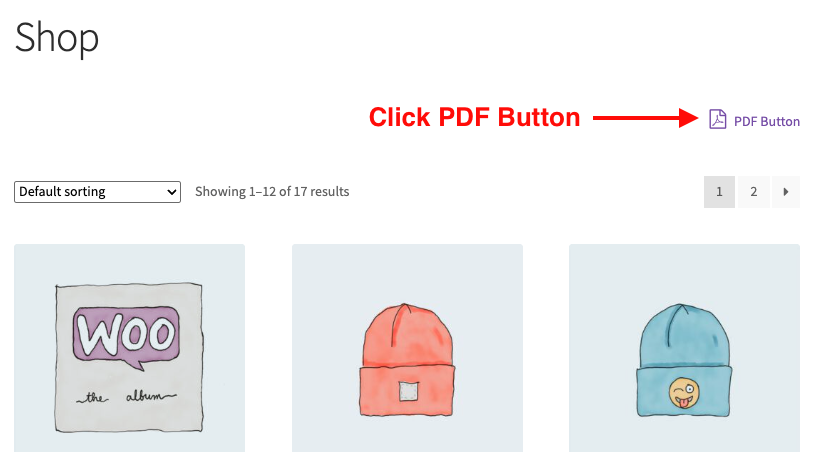
Shop or category-based product catalog PDFs are incredibly powerful for organizing your inventory. Here’s how to create them:
- Navigate to your Shop page or any product category page
- Click the PDF button to generate a shop or category-specific catalog
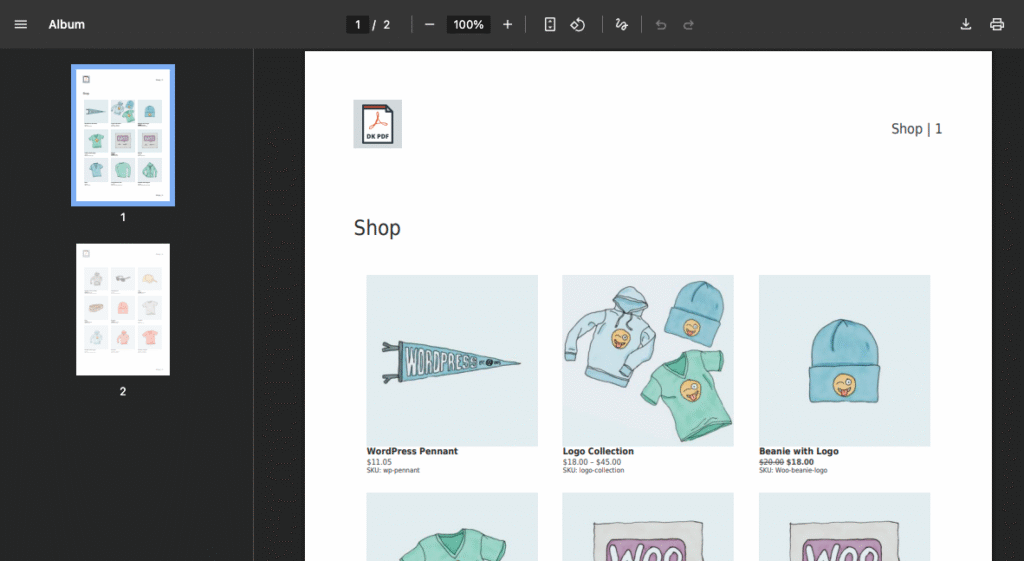
Getting Started with Your WooCommerce PDF Catalog
Ready to take your WooCommerce catalogs to the next level? Start generating your professional product catalog PDFs today and watch both your efficiency and customer satisfaction transform.